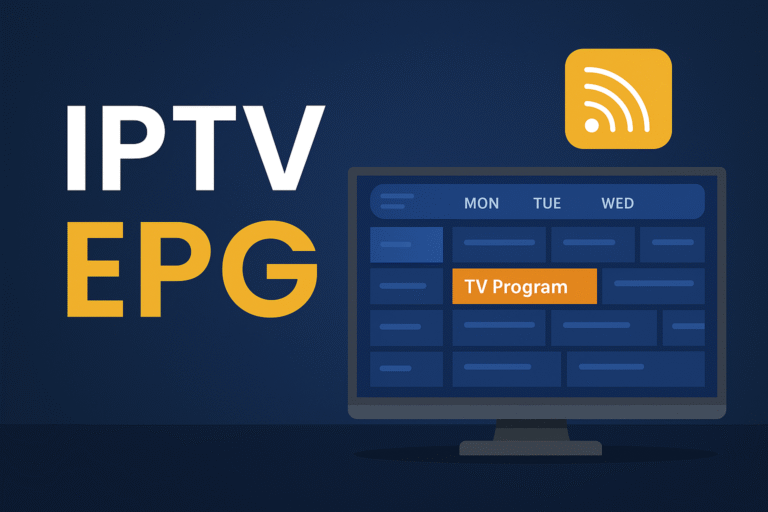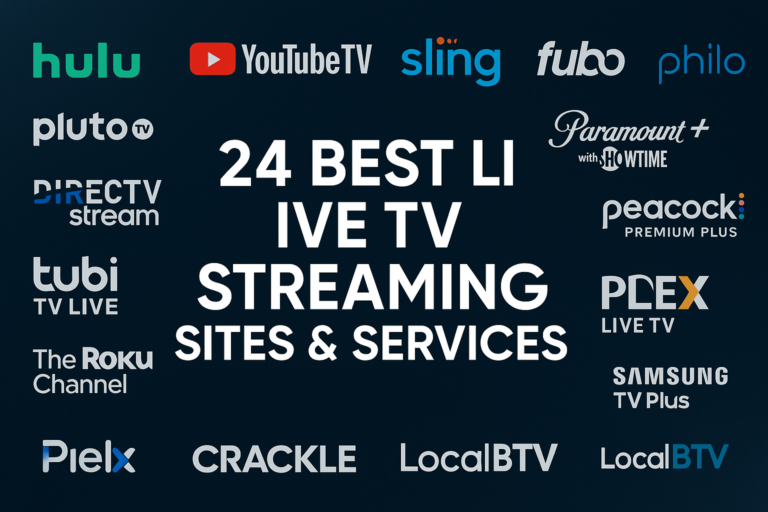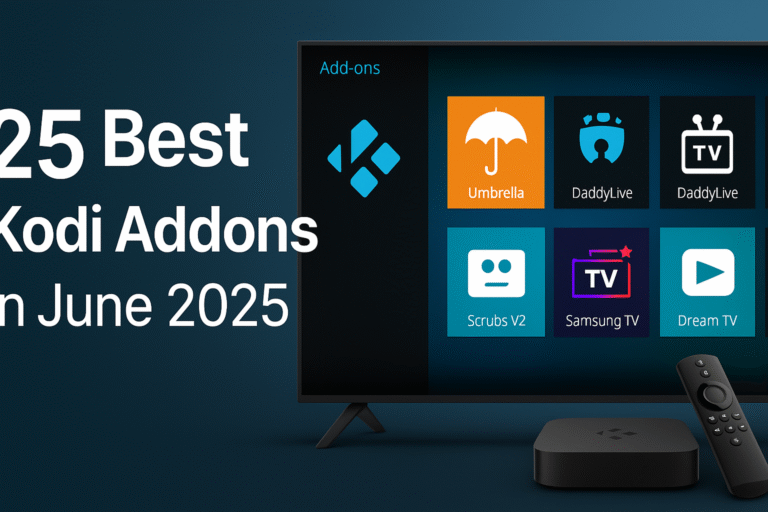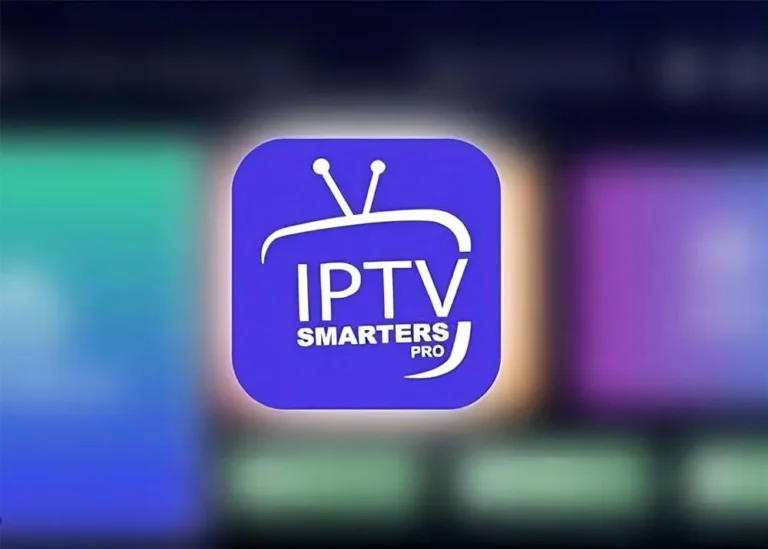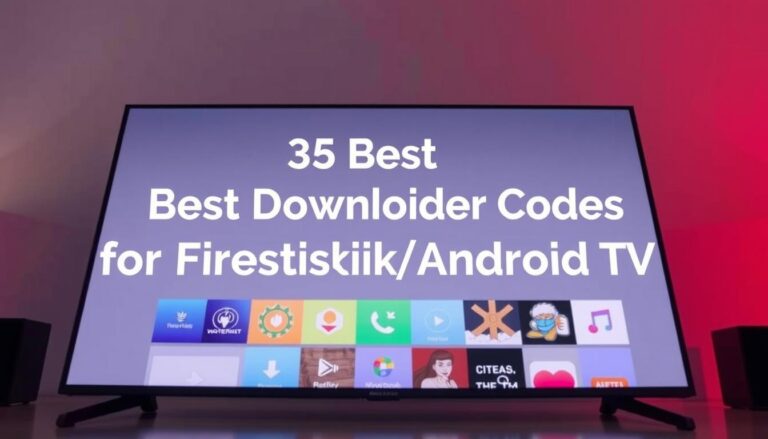How to Set Up IPTV: The Best Step-by-Step Guide
Table of Contents
Introduction
In recent years, Internet Protocol Television (IPTV) has become one of the most popular alternatives to traditional cable and satellite TV. Unlike traditional TV services that use broadcast signals or satellite transmission, IPTV uses the internet to stream content directly to your devices. This means you can access live TV, on-demand movies, sports events, and more, without being tied to a cable subscription or physical media. Whether you’re a tech enthusiast or a beginner, setting up IPTV on your device may seem intimidating, but in reality, the process is relatively simple and straightforward.
In this comprehensive guide, we will walk you through every step of setting up IPTV, from selecting an IPTV service provider to streaming your favorite shows on a variety of devices. By the end of this guide, you’ll be able to enjoy IPTV streaming on your smart TV, Android TV box, computer, smartphone, or tablet—whenever and wherever you want. Let’s dive in!
What You Need to Get Started with IPTV
Before you can start enjoying IPTV services, there are a few essential requirements you need to meet. Here’s a detailed breakdown of everything you’ll need:
1. A Reliable and Fast Internet Connection
IPTV relies heavily on your internet connection for streaming content. Without a stable and fast internet connection, you may experience buffering, poor video quality, or interruptions in service. For HD (1080p) content, a minimum speed of 10 Mbps is recommended. If you’re planning to stream 4K content, you will need at least 25 Mbps. Additionally, it’s important to note that a wired Ethernet connection is typically more reliable than Wi-Fi, especially when streaming in higher resolutions.
2. A Compatible Device
IPTV is compatible with a wide range of devices, so you can enjoy content on your preferred platform. Here are some of the most common devices used for IPTV streaming:
- Smart TVs: These are one of the most popular devices for IPTV streaming, offering a user-friendly experience with access to a variety of IPTV apps.
- Android TV Boxes: These devices connect to your TV via HDMI and run on Android OS, giving you access to a wide range of streaming apps, including IPTV apps.
- Laptops and Desktops: Computers are perfect for streaming IPTV, especially if you want to watch on a larger screen.
- Smartphones and Tablets: Mobile devices are ideal for on-the-go streaming, allowing you to watch your favorite shows and sports events anywhere.
3. An IPTV Subscription
To access IPTV content, you need to subscribe to a service provider. There are countless IPTV providers available, and the key to finding the right one is research. When choosing a provider, look for these factors:
- Channel Selection: Make sure the service offers the channels you want, including sports, movies, news, international channels, and on-demand content.
- Quality of Streaming: Most IPTV services offer HD or 4K quality streaming, but make sure your internet speed can handle it.
- Device Compatibility: Choose a provider that supports streaming on multiple devices, as this gives you flexibility.
- Customer Service: Look for a provider that has positive reviews and offers responsive customer support in case you encounter issues.
Once you choose a provider, you’ll typically receive an IPTV subscription package with login credentials (username, password, and server details). You’ll need these credentials for the setup process.
4. App or Software
Depending on the device you’re using, you may need a specific app or software to stream IPTV content. For example, smart TVs usually have dedicated IPTV apps available for download, while computers may require media players like VLC or Kodi. The app you use will depend on both your device and your chosen IPTV service provider.
Step 1: Choose an IPTV Service Provider
The first step in setting up IPTV is selecting a reliable service provider. As there are many IPTV providers on the market, choosing the right one for you can be challenging. To ensure you get the best experience, follow these guidelines:
1.1 What to Look for in an IPTV Provider
- Wide Selection of Channels: Make sure the IPTV provider offers a broad range of channels that cater to your interests, such as sports, news, movies, international channels, and more.
- Streaming Quality: Choose a provider that offers high-definition (HD) or even 4K streaming, depending on your internet speed and device capabilities.
- Multiple Device Support: Some IPTV providers allow you to stream on multiple devices simultaneously, while others might limit you to one device at a time.
- Subscription Options: Many IPTV providers offer different pricing plans based on the channels and services you need. Look for a provider that offers a flexible and affordable subscription plan.
- Customer Reviews and Support: Check online reviews to learn more about the provider’s reputation. A reliable provider will have positive feedback and responsive customer service.
Once you’ve chosen a provider, sign up for a plan that fits your needs. You’ll typically receive a username, password, and server details, which you will use to access the IPTV content.

Step 2: Setting Up IPTV on Your Smart TV
Smart TVs are a popular choice for IPTV streaming because they are equipped with apps that support IPTV services. Setting up IPTV on your smart TV is easy and requires the following steps:
2.1 Install the IPTV App
- Navigate to your TV’s app store (Google Play for Android TVs, or the App Store for Apple TVs).
- Search for the IPTV app recommended by your service provider. Common apps include “IPTV Smarters Pro,” “GSE Smart IPTV,” and others.
- Download and install the app on your smart TV.
2.2 Log In with Your IPTV Credentials
- Open the installed IPTV app.
- Enter your IPTV provider’s credentials (username, password, and server URL) in the login section of the app.
- Once you log in, the app should sync with your IPTV subscription, allowing you access to the channels and content provided by your IPTV service.
2.3 Start Watching IPTV Content
After logging in, you can access a variety of content, including live TV, on-demand movies, sports, and more. Simply browse the available channels and enjoy streaming directly from your smart TV.
Step 3: Setting Up IPTV on Your Android TV Box
If you’re using an Android TV box, the setup process is almost identical to setting it up on a smart TV. Here’s a step-by-step guide:
3.1 Connect Your Android TV Box
- Plug in your Android TV box into your television and a power source.
- Connect the box to the internet via Wi-Fi or Ethernet for a stable connection.
3.2 Install an IPTV App
- Open the Google Play Store on your Android TV box.
- Search for an IPTV app like “IPTV Smarters” or “Perfect Player.”
- Install the app and open it once the installation is complete.
3.3 Enter Your IPTV Credentials
- Input the credentials (username, password, and server URL) that your IPTV provider gave you.
- The app should now be ready to stream IPTV content to your TV.
Step 4: Setting Up IPTV on Your Computer
Streaming IPTV on a computer is another great option, especially for those who prefer larger screens. Here’s how to set it up:
4.1 Install a Media Player
- Install a media player that supports IPTV streaming, such as VLC Media Player or Kodi. Both are free and easy to use.
- Download VLC from the official website or Kodi from the Kodi website.
4.2 Configure IPTV on the Media Player
- Open VLC or Kodi and go to the settings or preferences menu.
- Look for the IPTV or streaming section where you can input your provider’s server URL, login credentials, and M3U playlist file.
- The provider should provide you with this information when you sign up for the service.
4.3 Start Streaming IPTV
Once the configuration is complete, you can begin streaming live TV, on-demand movies, and shows directly on your computer.
Step 5: Setting Up IPTV on Your Smartphone or Tablet
For those who prefer mobile viewing, setting up IPTV on a smartphone or tablet is a convenient option. Here’s how to set it up:
5.1 Download an IPTV App
- Go to your app store (Google Play for Android or the App Store for iOS).
- Search for an IPTV app, such as “IPTV Smarters Pro,” “GSE Smart IPTV,” or “Perfect Player.”
- Download and install the app.
5.2 Log In with Your IPTV Credentials
- Open the app and input your IPTV credentials (username, password, and server URL).
- The app will connect to the IPTV service, allowing you access to all available content.
5.3 Stream Content on the Go
Once logged in, you can begin streaming live TV, movies, sports, and other content directly on your smartphone or tablet. This is a great option for entertainment on the go.
Troubleshooting Tips
Even with a simple setup process, issues may arise. Here are some common problems and their solutions:
- Buffering or Lagging: If you experience buffering, check your internet connection. A slow connection can cause interruptions in the stream. You may also try reducing the streaming quality or switching to a wired connection.
- No Signal: Double-check your login credentials and server URL. If issues persist, contact your IPTV provider’s customer service for assistance.
- App Compatibility Issues: Make sure you’re using an IPTV app that is compatible with your device. If one app isn’t working, try using another recommended app or media player.
Conclusion
Setting up IPTV is not as complicated as it may seem. Once you’ve gone through the steps outlined in this guide, you’ll be able to stream your favorite TV shows, movies, and sports content across a variety of devices. Whether you’re using a smart TV, Android TV box, computer, smartphone, or tablet, IPTV offers a convenient and flexible way to access a vast array of entertainment options.
With the right IPTV provider, a stable internet connection, and the correct app or software for your device, you can enjoy high-quality content whenever and wherever you want. So, if you’re ready to take the plunge into the world of IPTV, follow this guide and start streaming today!