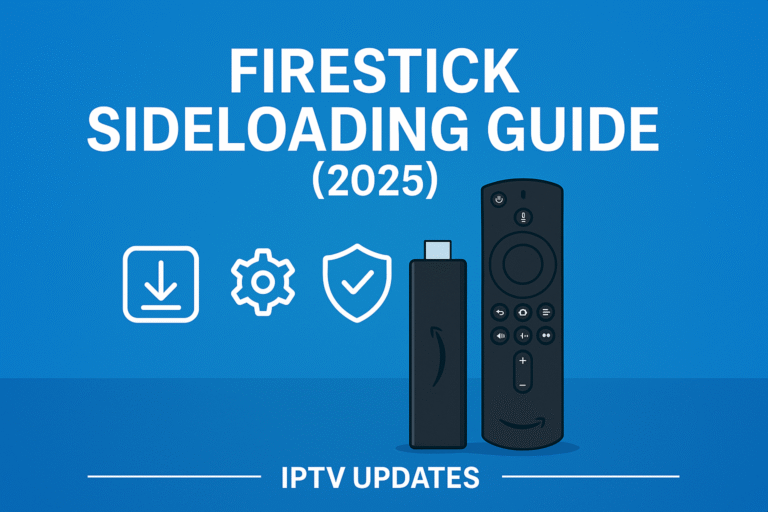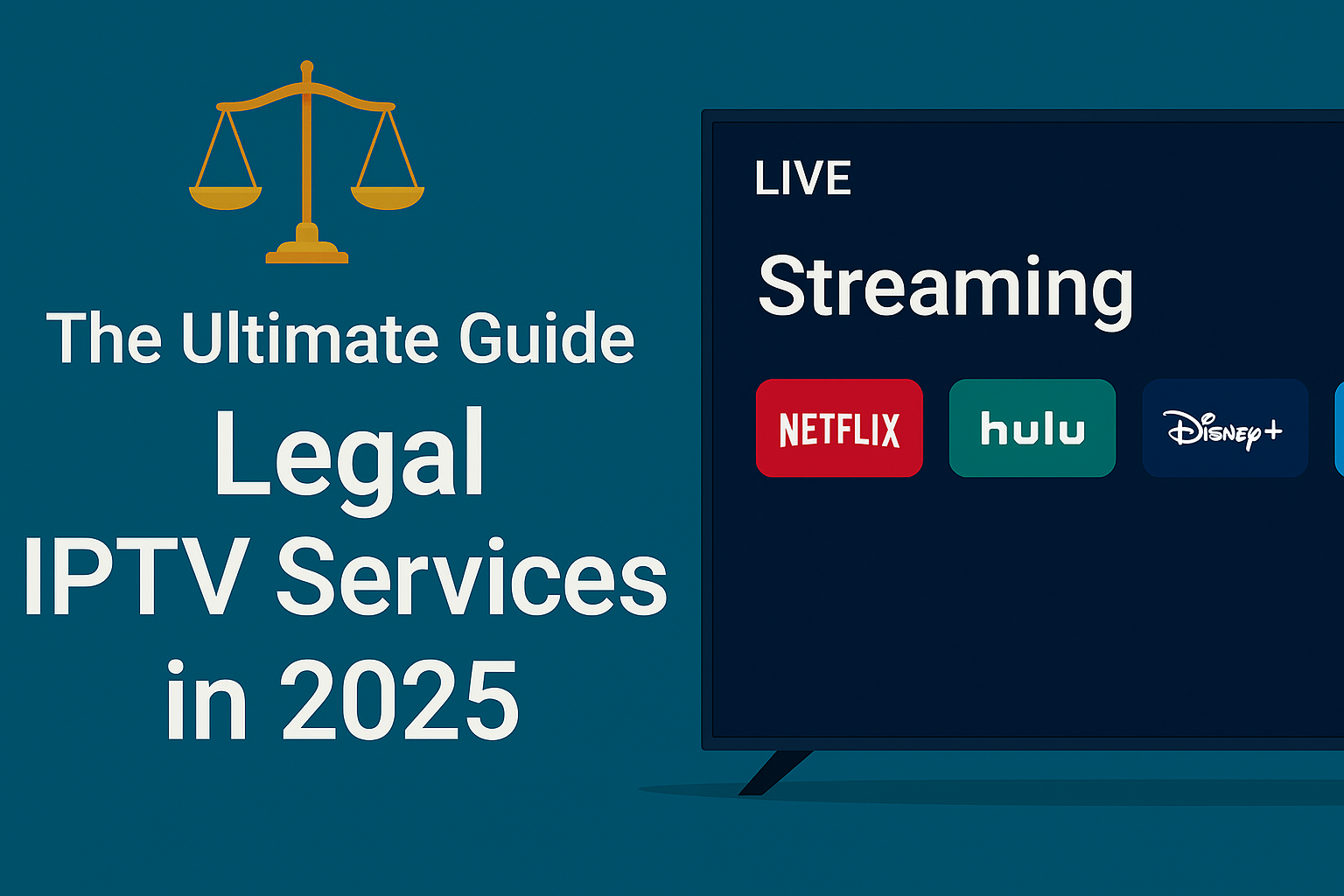Best Apps for Firestick: Unlock the Full Potential of Your Device
Amazon Firestick is one of the most popular streaming devices, offering users access to a wide range of content from Netflix, YouTube, Amazon Prime Video, and more. While Firestick’s out-of-the-box functionality is fantastic, the real power lies in the apps for Firestick that you can install. These apps not only enhance your streaming experience but also allow you to do much more than just watch TV.
In this comprehensive guide, we’ll dive into how to install apps on Firestick, the best apps for Firestick in 2024, and tips on how to troubleshoot and manage your apps effectively. Whether you’re looking to stream movies, play games, or optimize your device for productivity, this guide covers everything you need.
Table of Contents
What is Firestick and Why Do You Need Apps for It?
Overview of Amazon Firestick
Amazon Firestick is a streaming media player that plugs into your TV’s HDMI port and lets you stream content over the internet. It’s one of the most affordable and versatile streaming devices, offering access to services like Netflix, Amazon Prime Video, YouTube, and many others. The device is powered by Alexa, Amazon’s voice assistant, making it easy to search for content, adjust settings, and control your TV hands-free.
There are several versions of Firestick available, including the basic Firestick, Firestick 4K, and the newer Firestick 4K Max. The 4K versions provide ultra-high-definition streaming, which is perfect for users with a 4K TV and a fast internet connection.
Why Install Apps on Firestick?
While the Firestick comes with several built-in apps for streaming popular services like Netflix and Hulu, its true potential is unlocked with additional third-party apps. Here’s why apps for Firestick are essential:
- Customization: You can personalize the Firestick interface with your most-used apps, making navigation faster and more efficient.
- Expand Beyond Streaming: Firestick apps allow you to access IPTV services, play games, manage files, and even monitor your health or fitness, all from the same device.
- Access More Content: Apps like IPTV players, YouTube, and file management apps give you access to more diverse content and features.
- All-in-One Device: With the right apps, your Firestick can become a central hub for entertainment, gaming, work, and fitness.
How to Install Apps on Firestick
Installing apps on Firestick is an easy process, whether you’re downloading from the Amazon Appstore or sideloading third-party apps using the Downloader app. Here’s how to do it:

Setting Up Your Firestick Device
- Plug the Firestick into your TV’s HDMI port and connect the device to a power source.
- Turn on your TV and select the HDMI input corresponding to the Firestick.
- Follow the on-screen prompts to connect the Firestick to your Wi-Fi network and sign in to your Amazon account.
Enabling Apps from Unknown Sources
Some third-party apps, such as IPTV services, may not be available on the Amazon Appstore. In this case, you’ll need to enable installation from unknown sources.
- Go to Settings on your Firestick home screen.
- Navigate to My Fire TV > Developer Options.
- Toggle on the Apps from Unknown Sources option.
- Confirm the action by selecting Turn On in the pop-up window.
Installing Downloader App
The Downloader app is essential for sideloading apps that aren’t available on the Amazon Appstore. Here’s how to install it:
- Open the Amazon Appstore on your Firestick.
- Search for Downloader and select it from the search results.
- Click Install to add the Downloader app to your Firestick.
Downloading and Installing Apps
Once you have Downloader installed:
- Open the Downloader app.
- Enter the URL for the APK file of the app you want to install (e.g., IPTV Smarters Pro or TiviMate).
- Once the APK file has been downloaded, click Install to add the app to your Firestick.
If the app you want is available on the Amazon Appstore, you can also search for it directly and install it in the usual manner.
Updating Installed Apps
To keep your apps updated:
- Go to Settings > Applications > Manage Installed Applications.
- Select the app you wish to update.
- If there’s an update available, follow the prompts to update the app.
Best Apps for Firestick in 2024
There are many fantastic apps available for Firestick, ranging from streaming apps to IPTV apps, gaming apps, and utility apps. Here are some of the best options to install on your Firestick:
Streaming Apps for Firestick
- Netflix: One of the most popular streaming platforms, Netflix provides access to thousands of TV shows, movies, and exclusive content.
- Amazon Prime Video: For Amazon Prime members, Prime Video offers a vast collection of movies, TV shows, and exclusive Amazon Originals.
- Disney+: Watch everything Disney-related, including Marvel movies, Star Wars, Pixar, and National Geographic content.
- YouTube: Enjoy millions of videos from around the world, including vlogs, tutorials, music, and entertainment.
- HBO Max: Get access to HBO’s premium content, including exclusive movies, TV shows, and documentaries.
IPTV Apps for Firestick
- IPTV Smarters Pro: This is one of the best IPTV apps for Firestick, offering high-quality streaming, live TV channels, VOD, and EPG (Electronic Program Guide) integration.
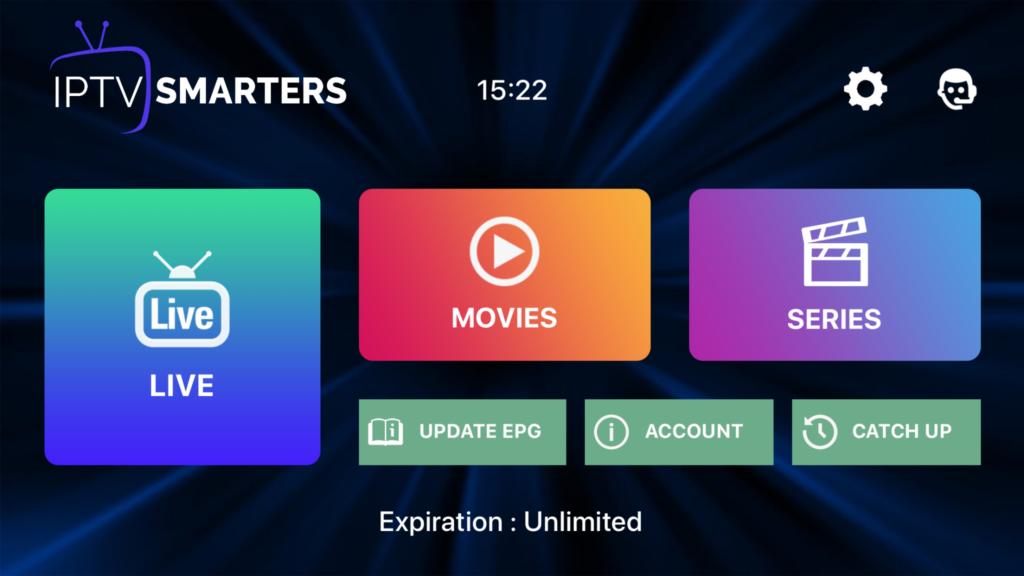
- TiviMate: Known for its sleek interface and advanced features like scheduled recordings and EPG support.
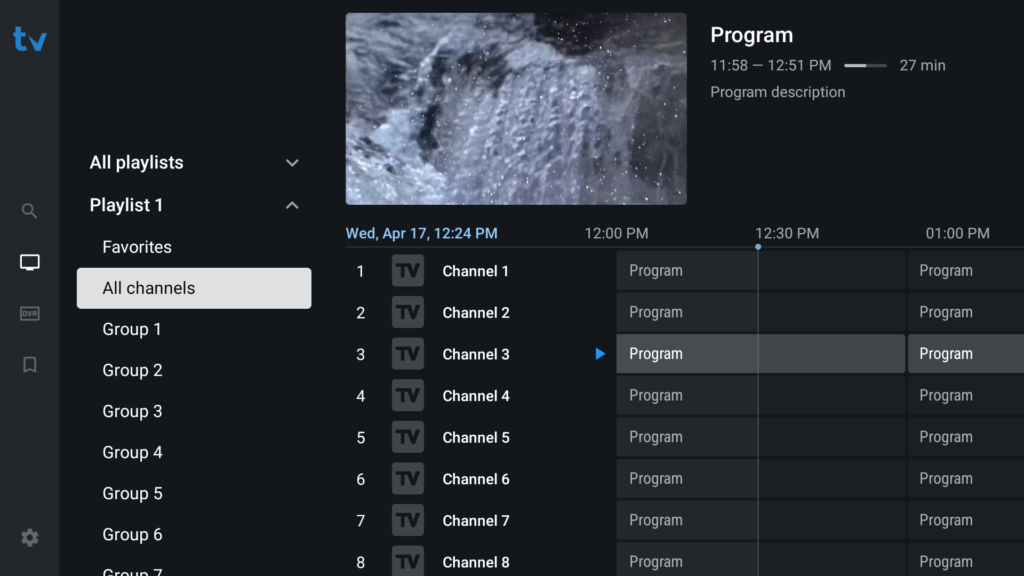
- Perfect Player: A simple, user-friendly IPTV player with customizable features and support for multiple playlists.
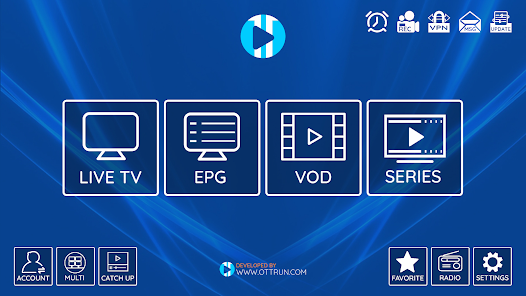
- GSE Smart IPTV: A versatile IPTV app supporting a variety of playlist formats and offering high-quality streaming.

Gaming Apps for Firestick
- Amazon Luna: Cloud gaming from Amazon, where you can play a wide range of games on your Firestick without needing a console.
- Kodi: While Kodi is primarily a media center, it also supports games and can be used to stream media content.
- Sideload Android Games: You can sideload Android-based games on Firestick using the Downloader app, making Firestick a portable gaming device.
Utility Apps for Firestick
- Downloader: Use Downloader to sideload apps and manage your content directly on Firestick.
- ES File Explorer: A popular file manager for organizing and transferring media to your Firestick.
- VLC Media Player: Plays almost all video and audio formats, providing a versatile media experience.
- Cloud Storage Apps: Apps like Google Drive or Dropbox can be installed on Firestick to directly access files from the cloud.
Fitness and Health Apps
- Yoga Studio: Stream yoga and fitness videos directly to your TV using Firestick.
- Peloton: A popular fitness platform that allows you to stream live and on-demand classes on your Firestick.
How to Use Apps on Firestick After Installation
Once you’ve installed your favorite apps, here’s how to get the most out of them:
Navigating the Interface
After installation, each app will present a user interface to navigate through content. Some apps, like Netflix or Amazon Prime Video, will have intuitive menus to easily browse through categories like Movies, TV Shows, and My List.
Organizing Your Apps
Firestick allows you to rearrange and categorize apps for firestick for easy access:
- Hold down the Home button on your Firestick remote.
- Select Apps from the menu.
- You can now drag apps to your preferred location, creating folders for a more organized home screen.
Customizing Settings
You can adjust various settings within the app, such as:
- Video quality: Reduce video quality if you experience buffering issues.
- Language and subtitle settings: Customize these settings for a better viewing experience, especially if you’re watching international content.
Troubleshooting Common Issues with Apps on Firestick
App Crashing or Freezing
- Restart the app or restart the Firestick.
- Clear cache by going to Settings > Applications > Manage Installed Applications and selecting the app you want to reset.
Buffering Issues
- Check internet speed: Ensure you have at least 10 Mbps for HD streaming and 25 Mbps for 4K streaming.
- Reduce video quality in the app settings to improve streaming speed.
Read more about Troubleshooting – iptvupdates troubleshoot
Streaming IPTV on Firestick with External Players
External players like VLC or MX Player offer enhanced playback for IPTV streams. To set them up:
- Install an external player from the Amazon Appstore or sideload it using Downloader.
- Set the external player as the default media player in your IPTV app’s settings.
Is Using Apps for Firestick Legal?
While Firestick is legal, it’s important to ensure that the apps you install provide licensed content. Avoid pirated IPTV apps or apps offering illegal content to stay compliant with copyright laws.
Maximize Your Firestick Experience with Apps
By installing the right apps for Firestick, you can unlock a world of content, including movies, TV shows, live sports, and even fitness programs. With the step-by-step instructions in this guide, you can customize your Firestick experience, manage apps, and troubleshoot common issues to ensure seamless streaming. Explore new apps, optimize your device, and enjoy all that Firestick has to offer!
External Resources:
- How to Install Apps on Firestick – FirestickTricks
- Best +100 IPTV Apps for Firestick – Troypoint