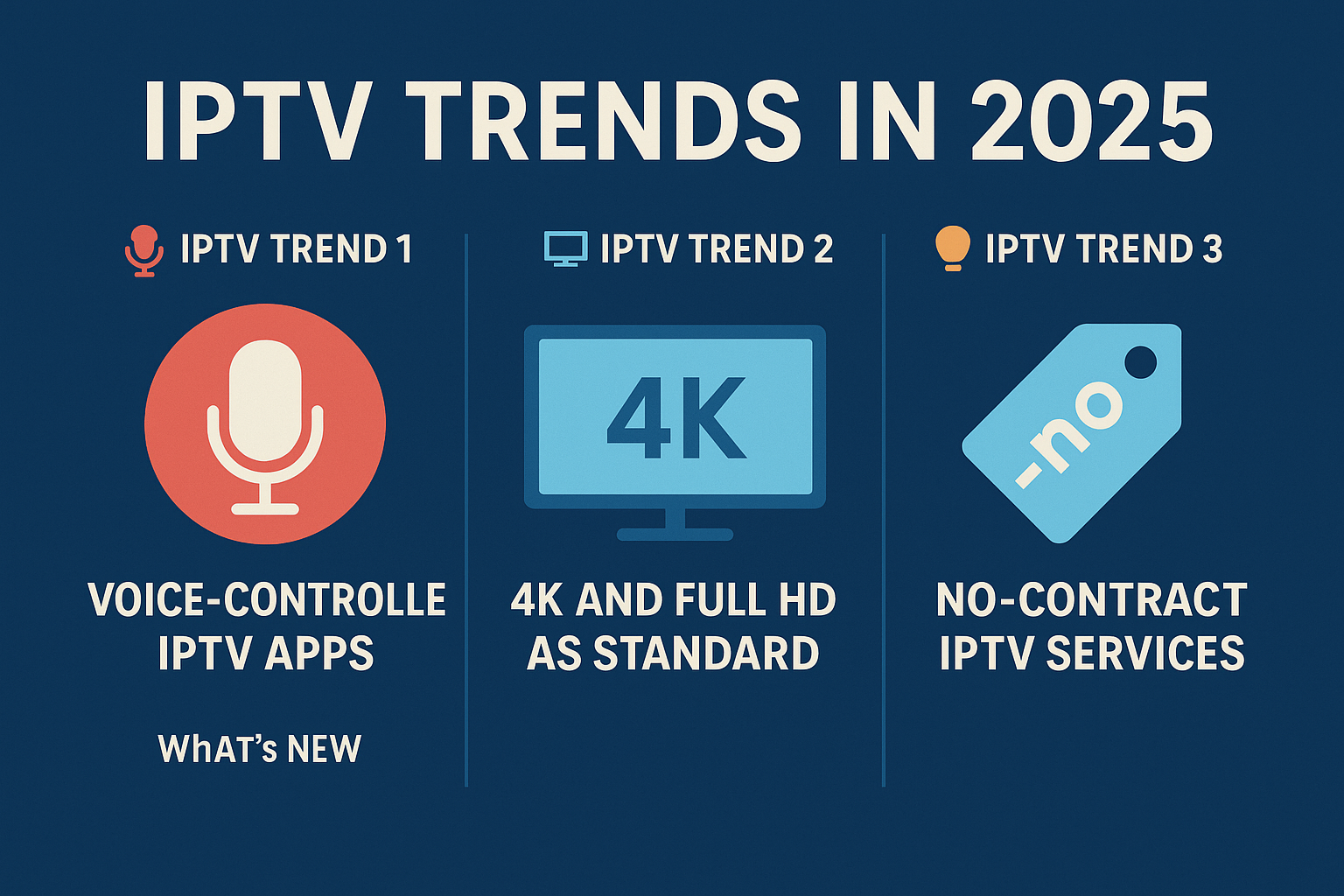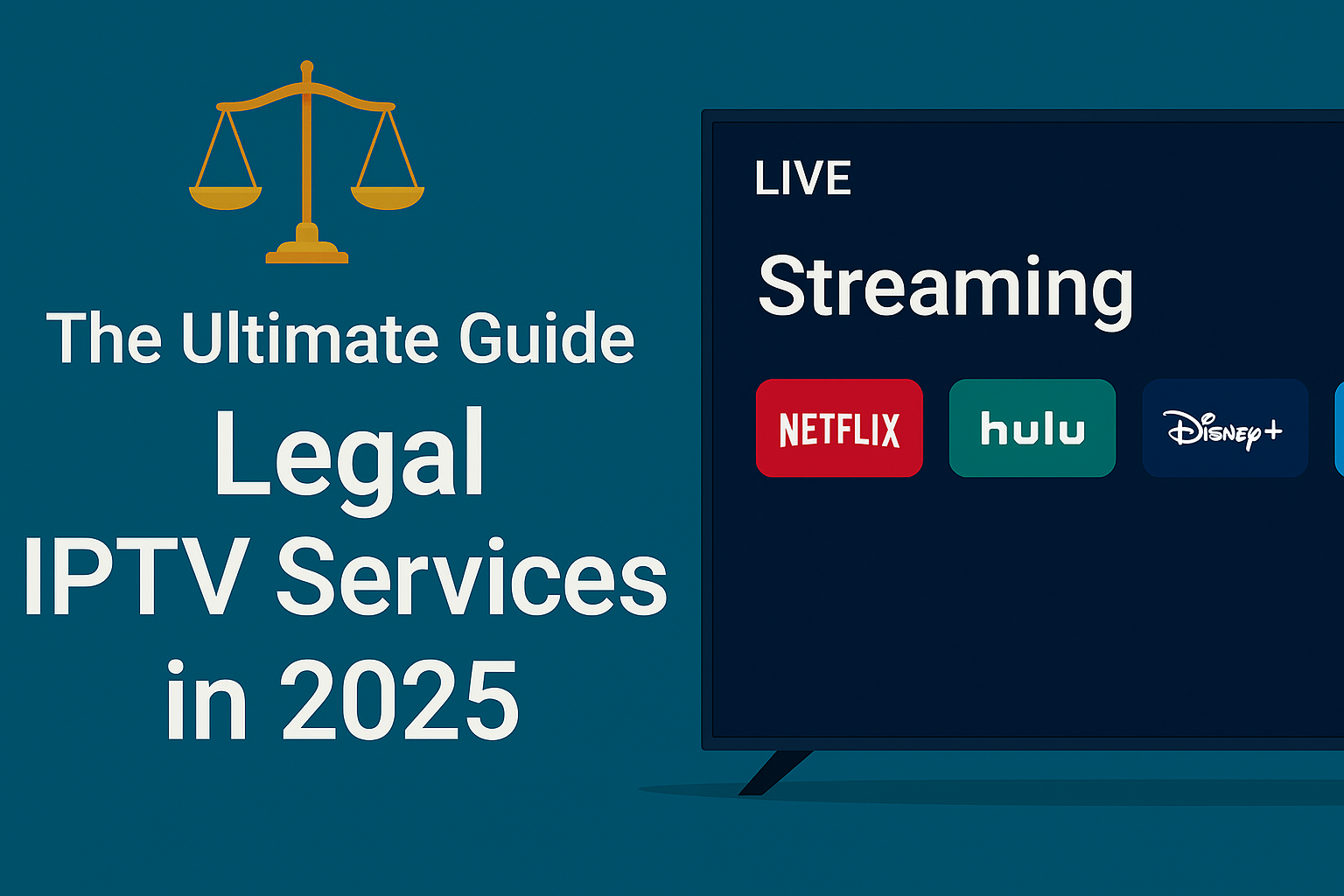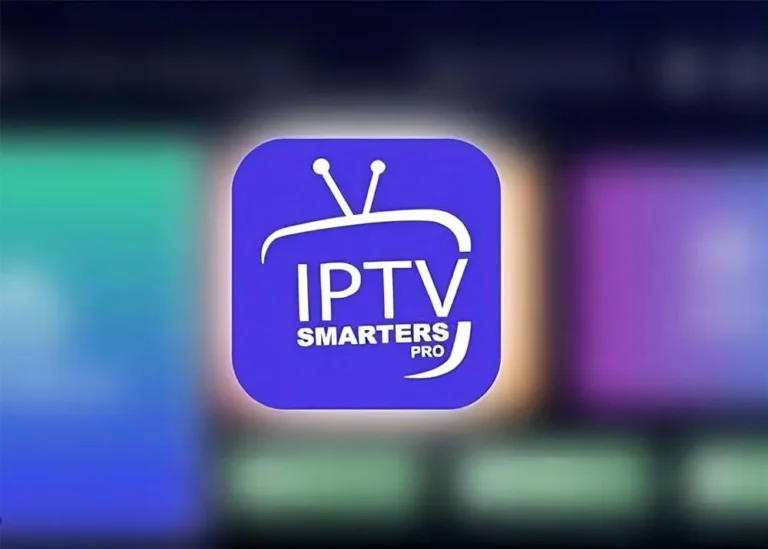How to Troubleshoot IPTV Not Working: Top Common Issues and Solutions
IPTV (Internet Protocol Television) has revolutionized the way we consume entertainment, providing on-demand access to thousands of channels and shows. However, like any technology, it’s not immune to issues. Whether you’re dealing with a poor connection, buffering, or an app crash, troubleshoot IPTV problems can be frustrating. In this guide, we will provide step-by-step solutions for troubleshoot IPTV not working, helping you resolve common issues and get back to enjoying your favorite shows.
Table of Contents
Understanding the Common Causes of IPTV Not Working
Before diving into solutions, it’s essential to understand the common reasons why IPTV might not be working. Knowing the root cause of the issue can help you fix it faster and more effectively.
Internet Connection Issues
The most common cause of IPTV problems is related to the internet connection. A stable and fast internet connection is crucial for IPTV to work correctly. Slow speeds or intermittent Wi-Fi signals can cause poor video quality, buffering, or even complete service failure.
- Slow Speeds: Streaming IPTV typically requires speeds of at least 10-20 Mbps for HD quality and 25 Mbps or higher for 4K content. If your speed is below this threshold, you might experience lagging or buffering.
If you find that your connection speed is lower than the recommended requirements, there are several ways to improve it:- Contact your Internet Service Provider (ISP): They may offer upgraded plans that cater specifically to streaming needs, ensuring a faster connection.
- Upgrade your Router: Older routers may not be able to handle high-speed internet. If your router is more than a few years old, consider upgrading to a newer model that supports faster Wi-Fi standards (e.g., Wi-Fi 6).
- Recommended Resource: How to Speed Test Your Internet
- Weak Wi-Fi Signals: Wi-Fi is convenient, but it’s also prone to signal drops. If you are streaming over Wi-Fi, try to reduce interference by placing your router closer to your IPTV device or switching to a wired Ethernet connection for better stability. If the device is far from the router, this can degrade the signal strength, resulting in buffering or interruptions.Some troubleshoot IPTV steps include:
- Move your router: Place the router in a central location in your home for better signal coverage.
- Use a Wi-Fi Extender: If your device is far from the router, a Wi-Fi extender can help boost the signal, providing a more stable connection.
- Switch to the 5GHz band: Modern routers offer both 2.4 GHz and 5 GHz bands. The 5 GHz band is less crowded and provides faster speeds, making it a better choice for streaming.
- Recommended Resource: How to Improve Your Wi-Fi Signal
- Dropped Connections: If the IPTV service is constantly cutting out, it could be due to issues with your ISP (Internet Service Provider). Network congestion, maintenance, or throttling could affect your IPTV streaming. During peak hours, internet speeds can slow down, especially with ISPs that impose data caps or throttle streaming services. If you’re experiencing frequent drops, your ISP may be restricting bandwidth.
- Solution: Consider contacting your ISP to check if there’s any known issue with your network or if your internet plan can handle high-bandwidth activities such as streaming.
- Recommended Resource: How to Check for ISP Throttling
IPTV Server Problems
Another common issue could be related to the IPTV provider’s servers. If the servers are down, you won’t be able to access the content. Server outages can happen for several reasons, such as maintenance or overloads. Unfortunately, there’s little you can do about this except wait for your provider to resolve the issue.
- Solution: Contact your IPTV provider or check their social media or website for updates on service status. Sometimes, providers schedule maintenance windows, during which their service might be temporarily unavailable.

Device or App Compatibility Issues
Sometimes, the issue is not with your internet connection but with the device or app you are using. Outdated apps or incompatible devices can result in playback issues, app crashes, or no video at all.
- Solution: Make sure your IPTV app is updated to the latest version and that your device is compatible with the service. Some services work better with certain smart TVs, set-top boxes, or streaming devices.
For example, not all Android TV boxes are compatible with all IPTV services, and some apps may work better on a Fire TV Stick than on a Roku. If you’re experiencing issues with one device, try switching to another, if possible.
- Recommended Resource: Best IPTV Devices for Streaming
How to Troubleshoot IPTV Not Working: Step-by-Step Guide
Now that we’ve covered the most common causes, let’s dive into the step-by-step process of troubleshoot IPTV issues.
1. Check Your Internet Connection
A stable internet connection is essential for IPTV to function properly. Follow these steps:
- Speed Test: Use an online tool like Speedtest.net to measure your internet speed. Ensure you have at least 10-20 Mbps for HD and 25 Mbps for 4K content.
- Reboot Your Router: Sometimes, simply rebooting your router can resolve connection issues. Turn off the router, wait for 30 seconds, and turn it back on.
- Switch to Wired Connection: If you’re using Wi-Fi, try switching to a wired Ethernet connection. Ethernet provides a more stable and faster connection compared to Wi-Fi.
2. Restart Your Device and App
If the connection is fine but IPTV is still not working, the issue might be with your device or app.
- Restart Your Device: Rebooting your device (whether it’s a smart TV, streaming box, or smartphone) can fix many minor issues like app crashes or poor performance.
- Restart the App: Close the IPTV app completely and reopen it. If the problem persists, try uninstalling and reinstalling the app.
- Recommended Resource: How to Fix Crashing Apps
3. Check IPTV Provider’s Server Status
Server issues on your IPTV provider’s end can disrupt your service. Follow these steps:
- Visit the Provider’s Website: Check for any service outages or maintenance updates. Most IPTV providers will have a status page.
- Contact Customer Support: If there are no updates on the website, reach out to the provider’s customer support team for more information on the status of the service.
4. Clear Cache and Data
Sometimes, the app’s cache or data can cause issues with streaming. Clearing these can help resolve playback problems.
- How to Clear Cache: Navigate to the Settings menu on your device, find the IPTV app, and select Clear Cache and Clear Data. This will remove any stored data or temporary files that might be interfering with the app’s performance.
5. Update Device Firmware and Apps
Outdated software can lead to compatibility issues with your IPTV service. Keep your device firmware and IPTV apps up to date to ensure the best performance.
- Update Firmware: Check for any available updates for your device’s operating system (e.g., Android, iOS, Roku).
- Update IPTV App: Visit your app store and ensure you have the latest version of the IPTV app installed. Many problems are resolved with app updates.
Additional Troubleshooting Tips for Specific IPTV Issues
1. Troubleshoot IPTV Buffering or Freezing
Buffering is a common issue caused by slow internet or server overloads.
- Cause: Your internet speed might be insufficient, or the server might be overloaded.
- Solution: Try lowering the video quality settings in your IPTV app. You can also try using a different server or reducing the number of devices connected to your network.
2. Troubleshoot IPTV No Signal or Black Screen
A black screen or no signal often indicates a hardware issue.
- Cause: Loose cables, HDMI issues, or faulty connections can cause a black screen.
- Solution: Check your HDMI connection and try plugging it into a different port. If using a streaming box, try rebooting or resetting the device.
3. Troubleshoot IPTV App Crashes or Freezes
App crashes are often caused by bugs or outdated software.
- Cause: Software glitches or insufficient device resources.
- Solution: Ensure the app is updated. If the issue persists, try reinstalling the app or clearing the cache.
Troubleshoot IPTV on Different Devices
IPTV can be accessed on various devices, and troubleshooting steps may vary depending on the platform.
1. How to Troubleshoot IPTV on Smart TVs
- Update the App: Ensure that the IPTV app on your Smart TV is up-to-date. Smart TVs like Samsung or LG may have app-specific issues.
- Reboot the TV: Power off your smart TV for a few minutes and turn it back on.
- Check Wi-Fi Signal: If you’re using Wi-Fi, try to move the TV closer to the router or use a wired connection for better streaming performance.
2. How to Troubleshoot IPTV on Streaming Boxes
For devices like Roku, Fire Stick, or Apple TV:
- Reboot the Device: Sometimes, unplugging the device for 10 seconds and then plugging it back in can solve the issue.
- Reinstall the IPTV App: Uninstall and reinstall the IPTV app on the streaming box to fix any software-related issues.
3. How to Troubleshoot IPTV on Mobile Devices
- Clear Cache and Data: For mobile devices, clear the cache and data of the IPTV app from your phone’s settings.
- Check for App Updates: Make sure the IPTV app is updated to the latest version available in the Google Play Store or Apple App Store.
When to Contact Your IPTV Provider for Help
If all else fails, you may need to contact your IPTV provider for assistance.
1. Persistent Connectivity or Service Issues
If your IPTV service continues to malfunction despite troubleshooting, it might be a provider-side issue. Persistent buffering, no signal, or black screens could indicate that there is a server problem or a subscription issue.
- Solution: Reach out to the provider’s customer service team for assistance. Be ready to provide details such as your account information and the issue you’re experiencing.
2. Provider-Specific Solutions
Many providers offer specific troubleshooting resources or guides on their websites. If you are using a popular IPTV provider, check their FAQ section, support articles, or even reach out through live chat for a quicker resolution.
Other Different Troubleshoot IPTV Tricks : IPTV issues FIX!
Conclusion: Keeping Your IPTV Service Running Smoothly
IPTV issues can arise due to a variety of reasons, from internet connectivity to app glitches. However, by following the troubleshooting steps outlined in this guide, you can quickly resolve most issues and get back to streaming. Regularly check for app updates, ensure a stable internet connection, and maintain your devices for optimal performance. And if all else fails, don’t hesitate to contact your IPTV provider for assistance.